Introduction
If you’ve recently purchased a Nintendo Switch and want to enjoy gaming on a larger screen, connecting it to your TV is a simple process. In this guide, we will walk you through the steps on how to connect Nintendo Switch to TV. Whether you’re a seasoned gamer or new to the Nintendo Switch, this guide will help you get started.
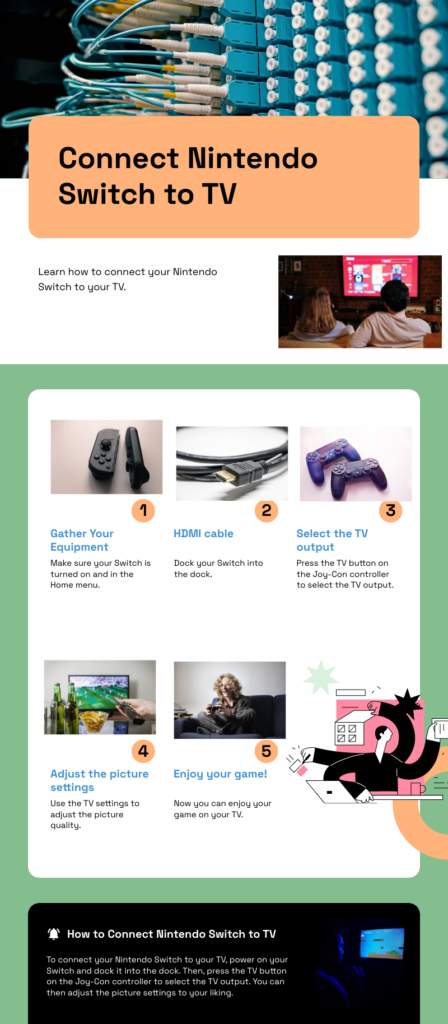
Gather Your Equipment
Before we get into the steps, let’s make sure you have everything you need. When you purchased your Nintendo Switch, it should have come with the following items:
1. Nintendo Switch console
2. HDMI cable
3. Power cable
4. Docking station
Make sure you have all these items readily available before proceeding to the next steps.
Preparing Your Nintendo Switch
To connect your Nintendo Switch to your TV, you’ll first need to remove the Joy-Con controllers from the console. On the back of the console, you’ll find quick-release buttons for each Joy-Con. Press and hold these buttons, then slide the Joy-Con controllers up to detach them. Repeat this process for both controllers.
With the Joy-Con controllers removed, set them aside and take the docking station. The back of the docking station can be opened by placing your finger in the designated area and pulling it open. Inside the docking station, you’ll find the AC adapter port at the top and the HDMI port. There is also a USB port, but we won’t be using it for this setup.
How to Connect Nintendo Switch to TV
Now, let’s begin connecting your Nintendo Switch to your TV.
1. Start by taking the HDMI cable and plugging one end into the HDMI port on the docking station.
2. Ensure that the other end of the HDMI cable is plugged into an available HDMI input on your TV.
3. Next, take the power cable and insert it into the power cable port on the docking station. Make sure the cable is securely connected.
4. Once the cable is inserted, close the back of the docking station by pushing it until it clicks into place. With the connections made, it’s time to power up your Nintendo Switch and your TV.
5. Plug the AC adapter into a power outlet and ensure it’s switched on.
6. On your TV, select the appropriate HDMI input that corresponds to the port you connected the Nintendo Switch to.
Placing Your Nintendo Switch in the Dock
With the Nintendo Switch powered and the TV set to the correct input, it’s time to place your console in the docking station.
1. Take your Nintendo Switch and locate the power port, which is located at the bottom of the console.
2. Carefully align the console with the docking station, ensuring it is centered.
3. Lower the console into the docking station, allowing it to rest securely.
Once your Nintendo Switch is in the dock, you should see the console’s display appear on your TV screen. If you don’t see anything, ensure that the console is properly inserted into the docking station. If necessary, remove it and reinsert it to establish a connection.
Conclusion
Congratulations! You have successfully connected your Nintendo Switch to your TV. Now you can enjoy your favorite games on a larger screen. Remember to select the correct HDMI input on your TV and ensure that the console is properly inserted into the docking station for a seamless gaming experience. We hope this guide has been helpful to you. If you have any questions or encounter any issues during the setup process, please refer to the official Nintendo Switch user manual or seek assistance from Nintendo’s customer support. Happy gaming!
What do I need to connect my Nintendo Switch to TV?
You’ll need the following items that came with your Switch:
Nintendo Switch console
HDMI cable
Power cable
Docking station
How do I prepare my Nintendo Switch for docking?
Remove the Joy-Con controllers by pressing the quick-release buttons on the back of the console.
Open the back of the docking station.
How do I connect the Nintendo Switch to the TV?
Plug one end of the HDMI cable into the docking station’s HDMI port.
Plug the other end of the HDMI cable into an available HDMI input on your TV.
Insert the power cable into the power cable port on the docking station.
Close the back of the docking station.
How do I power on the Switch and TV?
Plug the AC adapter into a power outlet and turn it on.
On your TV, select the HDMI input that corresponds to the port you used for the Switch.
How do I place the Switch in the docking station?
Locate the power port on the bottom of the Switch console.
Carefully align and center the console with the docking station.
Lower the console into the docking station.
I don’t see anything on the TV screen. What should I do?
Ensure the console is properly inserted into the docking station. Try removing and reinserting it.
Double-check that you selected the correct HDMI input on your TV.
Where can I find more information if I have problems?
Refer to the official Nintendo Switch user manual.
Contact Nintendo’s customer support for assistance.
Watch the YouTube video on How to Connect the Nintendo Switch to TV
Connect with us on Facebook | X (Twitter) | Instagram | YouTube/Pinterest/LinkedIn/WhatsApp/Telegram






